First-time User Setup
As a TNPA member, you joined through GrowthZone (GZ), our database platform. Now that you are a member, we want you to engage in one of our Special Interest Networking Communities (SINCs). If you are a member of one of our Councils (e.g., ADRFCO Council or Catholic Development Council), you can also participate in your Council networking community.
The TNPA Councils and SINCs will operate on a digital platform called Cureo. First, you’ll need to set up your GZ account. There are a couple setup steps, after which the system will remember you and access will be seamless and easy! We’re providing detailed, step by step instructions — don’t let the length fool you, this will only take a couple minutes!
Go to the TNPA website – tnpa.org (opens in a new tab so you can refer back to these instructions).
Step 1: In the upper right-hand corner click Login.
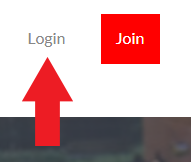
Step 2 & 3: Create an Account. At the Login screen, click Create an Account. On the Create an Account page, enter your first name, last name and email address and click submit.
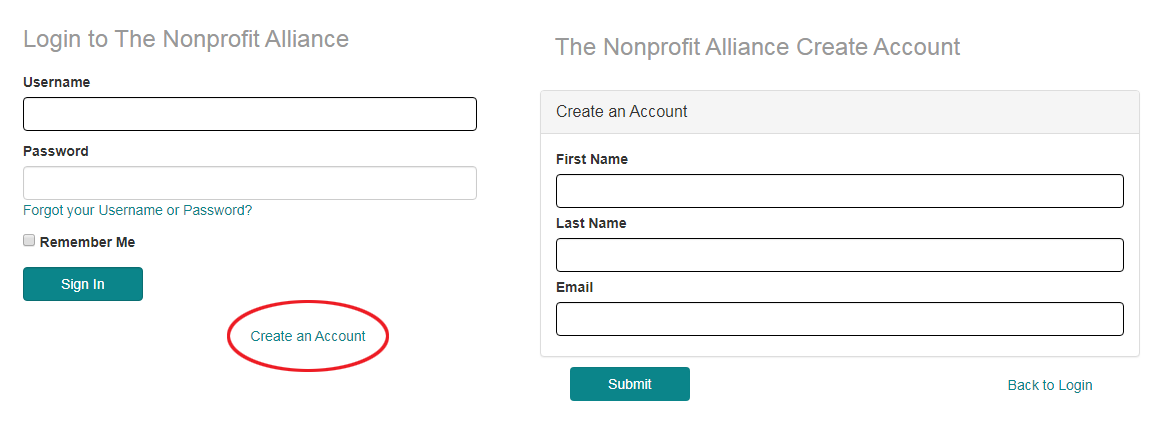
When you click submit, it will say: An activation email has been sent to you. Please check your inbox to complete your account setup.
Step 4: In the email, it will say: to activate your account, click here – please click!
Step 5: The final step in Creating Your Account is to create a password, then click Save.
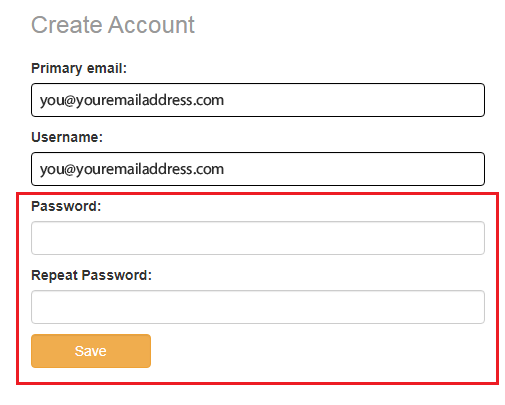
When you click Save, you will be taken to the TNPA Login screen, click SIGN IN.
You will now be taken to the GZ Member Hub! There’s a 2-minute video you can watch about the resources available to you in GrowthZone – from contacting other members, registering for events, posting resources or reviewing resources TNPA has provided, view job postings or post a job, and much, much more!
Step 6: On the left-hand side, you will see a list of activities and if you scroll down slightly, you will see the list of Councils and SINCs that you can join!
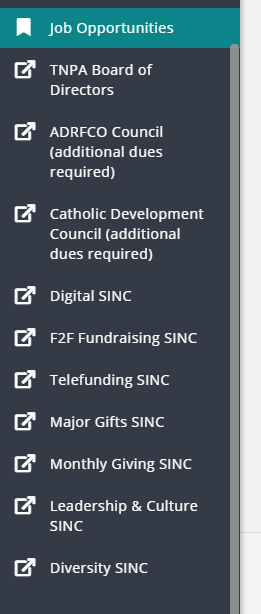
Click the SINC or Council you wish to join. A screen will appear:
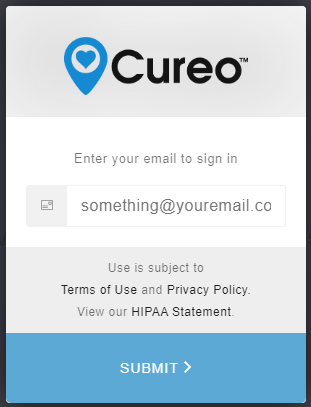
In the field provided, please enter the email address that was used to create your TNPA/GrowthZone account in the steps above. Next, please click “Submit”. A login code will be emailed to that address.
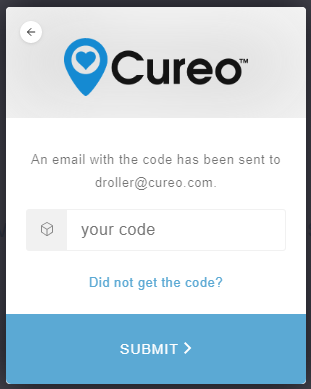
In the field provided, please enter the verification code that was sent via email, then click “Submit”. If this is the first time you have logged in, you will be presented with a create profile screen. Please enter your first and last name, then click “Save”.
Now, a screen will appear that says you do not have permission for this SINC; click request access.
An email will be sent to the administrator of that SINC for permission to be granted. As soon as access is approved, you just need to refresh your screen and you will be in!
DONE! Moving forward, the login process will be very simple as all the foundational steps have now been established.
If you decide to join other SINCs or Councils, you just need to login, click the SINC or Council you want, and an email will be sent to the administrator to grant you access.
SINC Tips & Guidelines
Some Tips about managing your SINC emails:
If you are not interested in receiving the emails for a specific discussion, you can choose to “Mute” the emails for that discussion by clicking on “Mute this Dialog” in the email. You will still have access to the replies in Cureo, but you will no longer receive emails for that particular dialog.
To manage your emails, you may want to create a rule in your email system (e.g., Outlook or Google). To create the rule, go thru your process requesting to move all emails from insider.cureo.com to a specific folder.
SINC Guidelines
This is a professional forum and as such there are a few common sense guidelines that we ask all members to follow to preserve a healthy and engaging conversation.
- Be respectful of others in the way you speak to and about them.
- Do not use the SINC as your sales pitch platform.
- Post content, ideas, comments, questions, and concerns in a way that invites others to respond and contribute.
- Frame facts as facts and opinions as opinions.
- Make room for everyone to contribute, including those who have far more or far less experience in this area than you do.
Opinions shared within a SINC belong to the individuals who contribute them, and not to the SINC administrators, facilitators, or TNPA staff.
Here are some brief descriptions of the activities that you will have access to through Cureo:
Dialogs
This will be the most active and robust area of Cureo – and where we hope to have a lot of discussions between members about specific issues applicable to the SINC focus. The volunteer facilitators of each SINC are there to encourage discussion and gather feedback from other SINC members.
You’ll notice a few options for your new SINC. You can quickly email the message to the entire channel by checking the Email Entire Channel box (if this box is checked, you do NOT need to add anything in the To field unless you have additional recipients).
SINCs are a reply-all discussion by default, but if you do not want all recipients to receive all replies, you can check the BCC all recipients box. This ensures that all replies only come to the sender.
If there are more than 50 in a SINC or Council, the system will require the dialog to be sent as BCC.
Cureo controls the replies so that the most emails a person will get from a specific discussion will be 4 an hour (any replies within that timeframe will roll up into a single email). Cureo aggregates replies approximately every 15 minutes.
To select recipients by name (versus the entire channel) simply type the names into the To field to add them to the message.
Events
Events will be used to set up regular committee meetings and events – if you so choose to have a regular meeting of your SINC. When shared via email, those notifications will allow you to respond and add to your personal calendar.
Files
You may email a file or upload it for all members of the SINC to access it. Additionally, members may also search for and download any files via the Files tab in Cureo.
Tasks
If you assign a member to a specific task, please notify staff and staff will indicate the assignments in the system to keep track of important action items. Members may update task status directly from the email notification or may log in to Cureo to view and update all assigned tasks.
News
This tab will include any announcements or updates SINC facilitators may choose to share with the SINC.
Members
The Members tab allows you to view all members of the SINC. If you’d like to communicate with an individual member, simply click on the person’s name, then click Start Dialog to send them a message.
SINCs are member-driven. Some SINCs may be more active than others, or use the available functionalities differently. We encourage you to explore, and we welcome your feedback on this TNPA member benefit.
